Astra Pro Addon v4.11.1 – Perfect Theme For Any Website
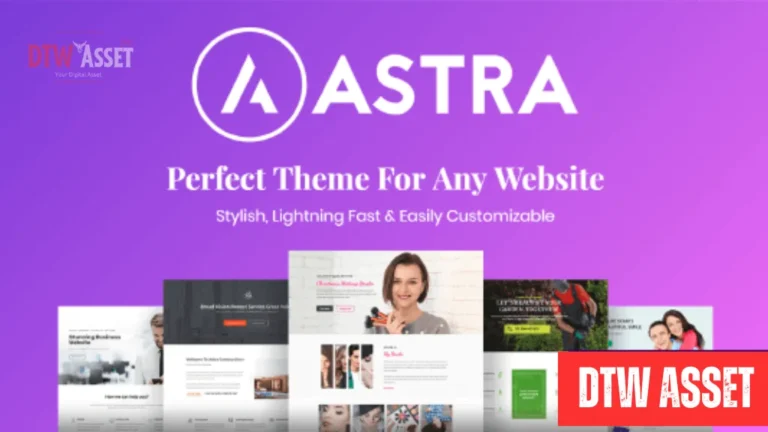
Astra Pro is a simple, fully customizable Multi-Purpose WordPress Theme that is well optimized for Elementor users. It comes with dozens of pre-built sites that were built using Elementor and that can be used to create a full website with one click. It have focus on performance and it is built to work with all page builders. Moreover, Astra is built by BrainstormForce, a team of developers you can trust. They make several very successful products for WordPress and have the experience to build things the right way.
Name
Astra Pro Addon
Type
Plugin
Version
v4.11.1
Last Update
Sales Page and Live Demo of Astra Pro Addon
Free Download Astra Pro Addon by Global Tech Kit
Frequently Asked Questions (FAQs):
How To Install / Update a Plugin or Theme :
Steps for a Plugin:
If you have already downloaded the plugin file from our website, you can upload it manually by following these steps:
- Log in to your WordPress dashboard.
- Navigate to “Plugins” in the left-hand menu and click “Add New.”
- Click on the “Upload Plugin” button at the top of the page.
- Click the “Choose File” button and select the plugin file from your computer.
- Click the “Install Now” button to start the installation process.
- Wait for the installation to complete, and then click the “Activate” button to enable the plugin.
Steps for a Theme:
Installing a new theme in WordPress is also a simple process. Here are the steps you can follow:
- Log in to your WordPress dashboard.
- Navigate to “Appearance” in the left-hand menu and click on “Themes.”
- Click on the “Add New” button at the top of the page.
- You will see a list of popular themes, or you can click “Upload Theme” to upload a theme from your computer.
- If you choose a theme from the list, you can preview it first by clicking on the “Preview” button.
- If you like it, click the “Install” button to install it.
- If you upload a theme, click “Choose File” to select the theme file from your computer, then click “Install Now”.
- Once installed, click the “Activate” button to activate the new theme.
How To Fix Style.Css Not Found
If you installed a plugin as a theme, it could also cause the “style.css not found” error. This is because plugins and themes have different file structures, and WordPress expects certain files to be in specific locations based on whether it’s a plugin or a theme. Additionally, addons and extensions for plugins are also added to the Plugins section in WordPress, not the Themes section.
How To Fix: PCLZIP_ERR_BAD_FORMAT (-10)
The error message you encountered while trying to install the theme/plugin package is likely because it was in .rar format. WordPress only supports installation of themes/plugins in .zip format, so you would need to extract the contents of the .rar file first before installing the theme/plugin.
To do this, you can use a file extraction tool such as WinRAR or 7-Zip to extract the contents of the .rar file on your computer. Once the files have been extracted, you should see a folder containing the theme/plugin files in .zip format. You can then upload and install this .zip file through the WordPress dashboard just like any other theme/plugin.




